When surfing to buy a web host, the first thing that catches your eye on some sites is the cPanel VPS. But what exactly is a cPanel host? cPanel is not a host, but like other control panels, it is only a web application that is installed on Linux servers, especially the CentOS distribution, and gives you WHM and cPanel access. In other words, based on the Linux operating system, a variety of control panels (like DirectAdmin, Webmin, etc) can be installed, which one of them is WHM/cPanel. The cPanel shared hosting services will give you just the cPanel user-end but the cPanel VPS comes with all root privileges and WHM(admin-end) too.
cPanel is one of the most popular web hosting control panels. cPanel is based and can be run on the Linux operating system and is the most well-known tool for managing your needs in hosting a website or application, like a web server, email server, DNS zone, database, through a super easy and friendly GUI. The simple and functional interface easily integrates all services in one place and allows the user to have them on a featured pack!
Advantages of a cPanel VPS
Saving time
The most valuable thing is time. Due to the simplicity and ease of use of control panels, many technical tasks are done with just a few clicks, thus saving you a lot of time.
Setting up
When you start a website, there is always a concern about the startup process. By simplifying the process, control panels greatly reduce the problems that arise when setting up a site.
Prevent errors
Although mistakes can always be made, using control panels can help you avoid repetitive and annoying mistakes.
Cost
Because you can do a lot of complex tasks using control panels, you no longer have to spend money hiring professionals to manage them.
Easy to install
Many control panels are easy to install by default. With this feature, you can install high-performance CMSes such as WordPress, Joomla, Prestashop, and others with just one click. 
Pre-requirements of installing cPanel
Supported operating systems
cPanel is just provided for Linux with distributions like CentOS 6, 7, 8, CloudLinux, and Red Hat which are based on the RHEL system.
License
With a fresh IP, the cPanel company provides a 15-day trial free and full-featured license but as a result, after this period, a license should be bought for cPanel.
Resources
RAM: The minimum required amount for RAM is 1GB and the recommended amount is 2GB.
Storage: The minimum required amount for storage is 20GB and the recommended amount is 40GB.
Also, you can gather more and complete details regarding the pre-requirements of a cPanel VPS on the link below:
https://docs.cpanel.net/installation-guide/system-requirements/
Steps to install cPanel
Updating The Server
Before installing cPanel, it is best to update the server first using the below command:
yum update -y
Installing Pre-requirements
You can use the below commands to install Perl and Curl
yum install curl perl
Disabling Network Manager service
Ignore this step, if you are installing cPanel on CentOS 6, but for CentOS 7 and 8, it will ask you to disable and stop the NetworkManager service.
service NetworkManager stop chkconfig NetworkManager off
Setting hostname
cPanel requests for a hostname which should be in the (FQDN) Fully Qualified Domain Name format. For example, in this example, we will use myeserver.mydomain.tld:
Here is the command to set it:
hostnamectl set-hostname myeserver.mydomain.tld
Installing cPanel
The below command will download the latest cPanel version in /home and run the installation bash file.
cd /home && curl -o latest -L https://securedownloads.cpanel.net/latest && sh latest
Once the installation was finished, you will see the link in order to login to your WHM control panel. The link will be something similar to this format:
WHM URL: https://your-server-ip:2087
Username: root
Password: root’s password
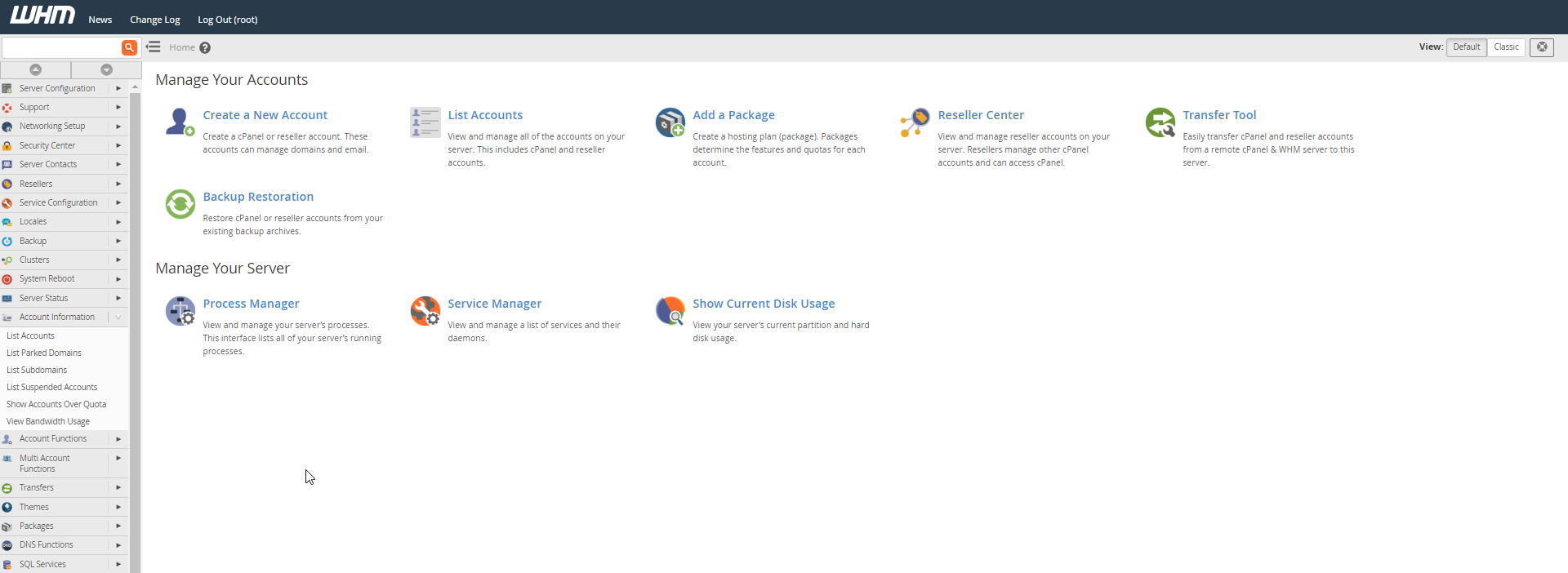
Note: Remember to enable the NetworkManager service once the installation was finished using the commands below:
service NetworkManager start
chkconfig NetworkManager on
Where to buy a cPanel VPS
Instead of installing the cPanel by yourself, you can easily order a cPanel VPS service. The providers of this service install the cPanel on the Linux VPS by themselves, and some of them also provide management service on the server which will help you to just upload your website and the provider will do the rest of the basic configurations on your server. Here is a list of a few good examples:
knownhost.com
KnownHost use the OpenVZ virtualization system.
The price starts from $50.00 for 2GB of RAM and ends at $150.00 for 10GB of RAM.
Free trial cPanel License: No (costs $6)
You can check the link below for more details:
https://www.knownhost.com/managed-vps.html
operavps.com
OperaVPS use the VMware virtualization system.
The price starts from $13,99 for 1GB of RAM and ends at $49,99 for 6GB of RAM.
Free trial cPanel License: Yes
You can check the link below for more details:
https://operavps.com/cpanel-vps/
hawkhost.com
Hawk Host use the OpenVZ virtualization system.
The price starts from $5 for 1GB of RAM and ends at $80.00 for 16GB of RAM.
Free trial cPanel License: No (costs $12)
You can check the link below for more details:
https://www.hawkhost.com/vps-hosting
soladrive.com
SolaDrive use the XEN virtualization system.
The price starts from $35 for 2GB of RAM and ends at $95.00 for 8GB of RAM.
Free trial cPanel License: No (costs $20)
You can check the link below for more details:
https://www.soladrive.com/managed-linux-nvme-vps
iwebfusion.com
iWebFusion use the KVM virtualization system.
The price starts from $9.38 for 4GB of RAM and ends at $64.99 for 24GB of RAM.
Free trial cPanel License: No (costs $12.50)
You can check the link below for more details:
https://www.iwebfusion.net/vps
Note: These are just a few examples that we’ve had some experience with. You can easily find more if you do your research.
Pointing a domain to cPanel
After the cPanel was installed, there are some other steps you need to take to create a web-host service for your website.
If you have created dedicated name-servers, you should just set those name-servers on your domain and to create two child name-server. to point through NS records:
ns1.domain.tld ==> Server-IP
ns2.domain.tld ==> Server-IP
Or if you have not created dedicated name-servers, you can easily connect your domain to the server with an A record:
domain.tld ==> Server-IP
www.domain.tld ==> Server-IP
Creating a package
When creating a cPanel account, you will be asked to choose a package. As a result, before creating an account, you should create a package.
Through WHM > Home > Packages > Add a Package, you should choose the resources and options for the package that you create. Consider that the cPanel account that we create, will use the resources based on the package that you create here.
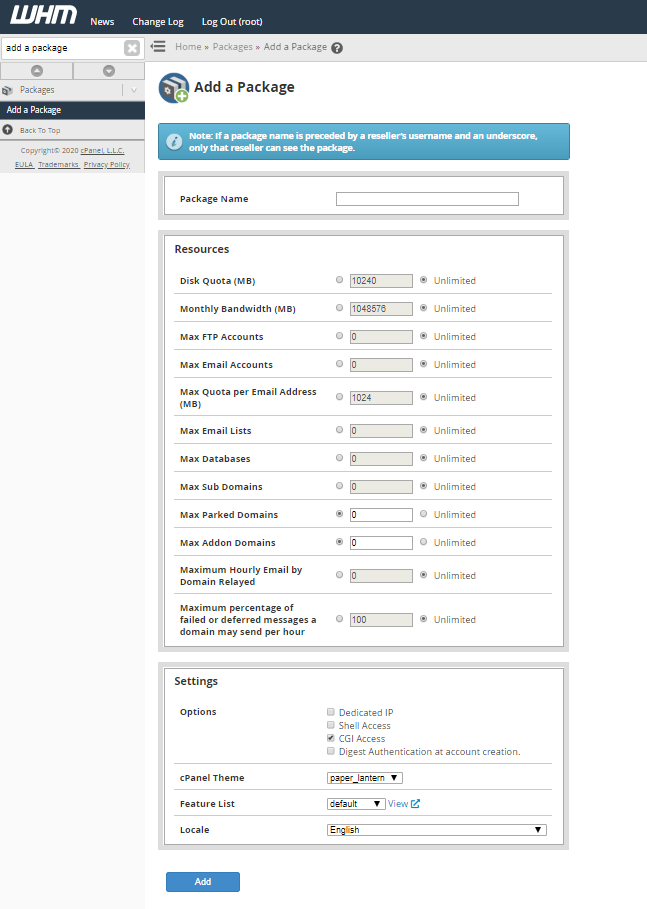
Creating a new cPanel account
In the search bar, search for Create a new account to find the option to do it. When creating a new account, you will be asked for a domain name, Username, Password, Email, and a Package which you have created before.
Now you should use the URL below in order to login to the cPanel account that you have created:
cPanel URL: https://your-server-ip:2083
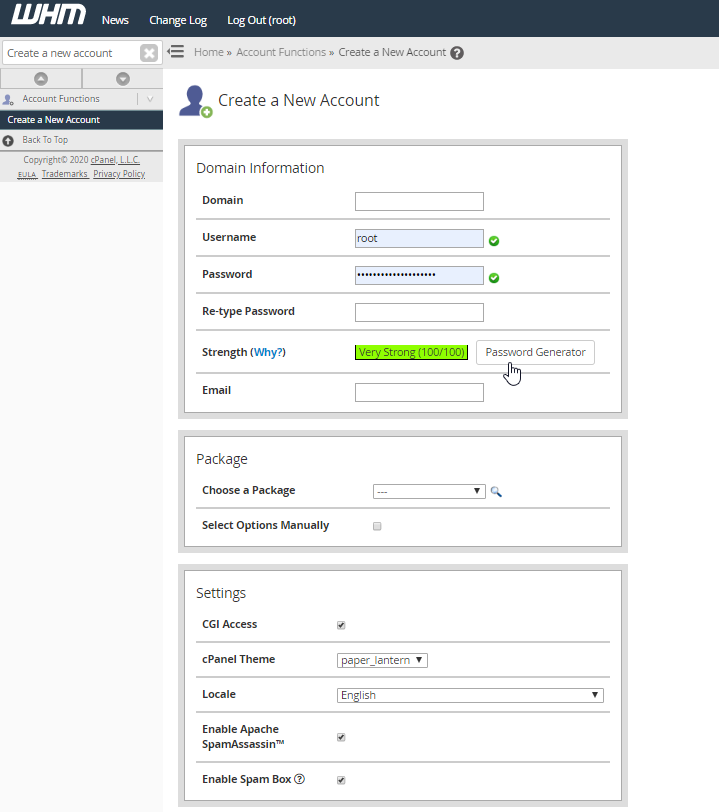
Conclusion
The best suggestion is to use a shared cPanel web host when you are planning to launch a simple website, otherwise, if you will have a huge number of visitors and need root access to customize the web host, the cPanel VPS is way better than a shared web host and more affordable than a whole dedicated server.

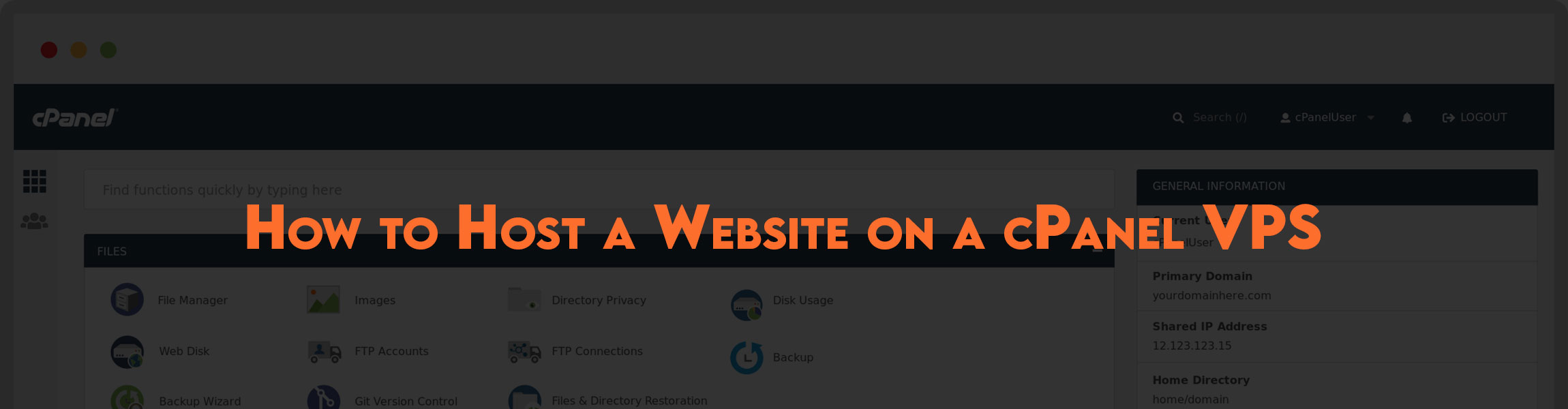
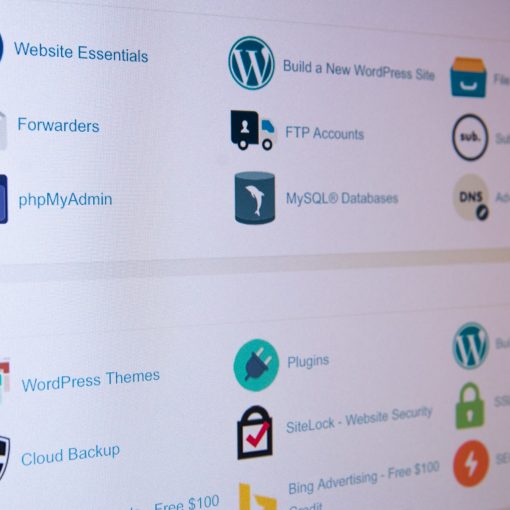


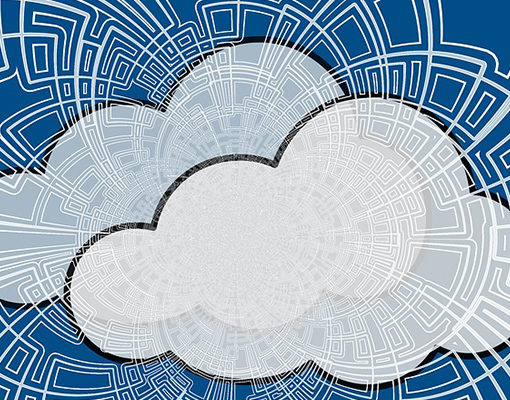
One thought on “How to Host a Website on a cPanel VPS”
cpanel vps is a very useful site management service that I recommend everyone to use this service to manage their sites.