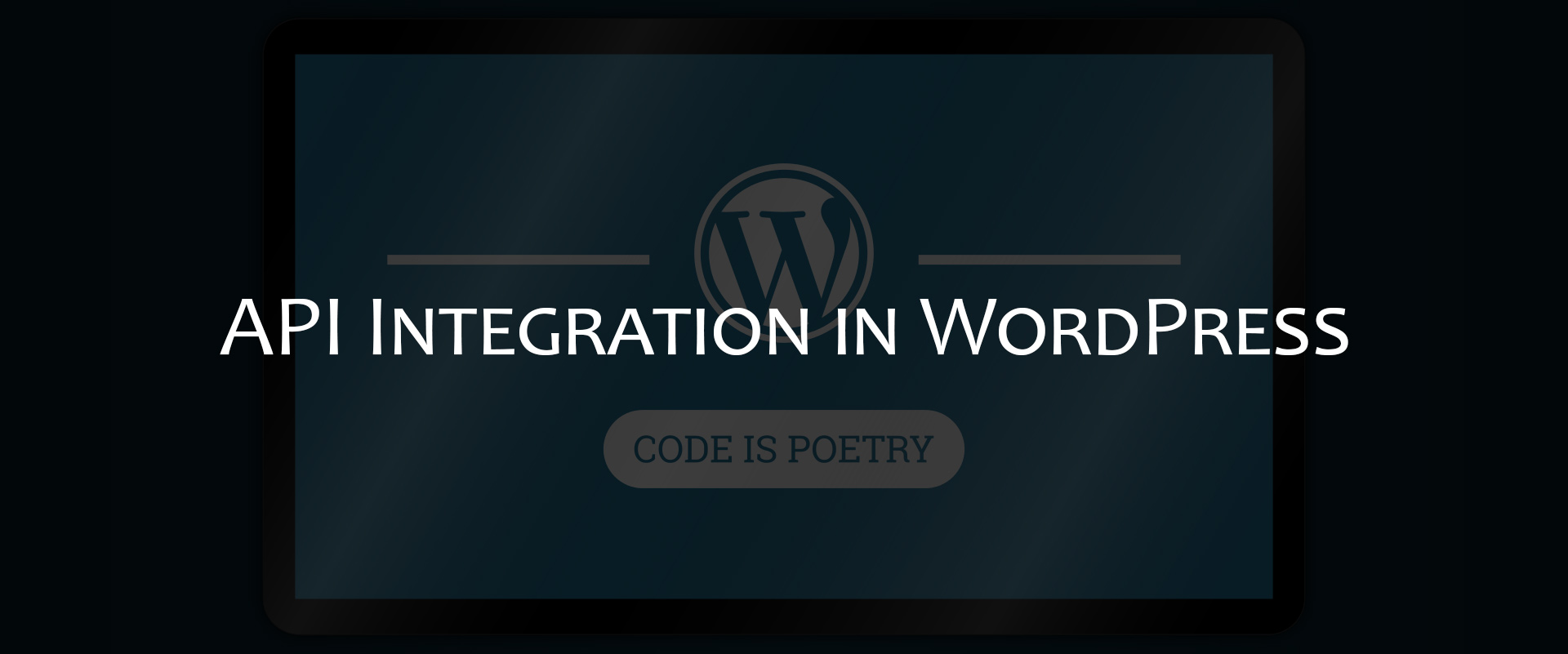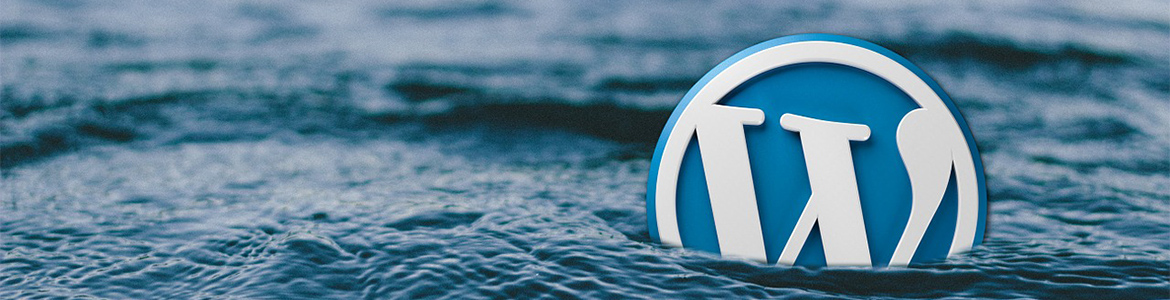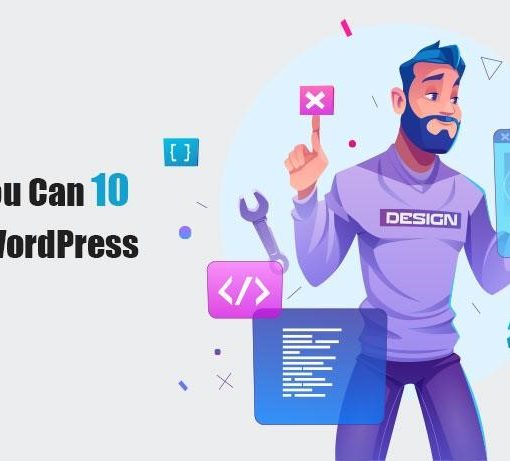There are generally two ways to conceive of WordPress relationships with external APIs: theme integration and plugin integration. With a little WordPress experience, both of these processes are relatively straightforward and can be executed in a short amount of time. Below are some things you can do every time you integrate a plugin API to ensure the process goes smoothly.
Always start with the basics
The first thing you are going to want to do is code the basic elements of the plugin. This will form the framework of the rest of the API upon which you will build whatever functionality you are looking for. Before you do any of that, however, make sure you have a WordPress site (of course) and an API account. Both are simple and free, although WordPress does have paid options.
Once completed, name the file (e.g. “new-plugin.php”) and move it to your WordPress install folder: wp-content > plugins. Once this is done, you can activate it by going to your WP admin dashboard and clicking on plugins. You are now reading to move onto configuration and getting your API key for the API you’re creating.
Configure and Test Your API With the Postman App
Refer to the documentation for whichever API you are attempting to integrate. In the “Request Formats” section, you can choose from XML-RPC, SOAP and REST. Choose REST. Once you click it you will be shown an example of your chosen plugin’s REST API endpoint.
The REST API of your chosen plugin will allow you to post, get and delete whatever data you choose. Copy the sample endpoint provided and then paste it into Postman. Ensure your request type is “GET.”
Using the Postman app is not a mandatory step in the process, but it does help make it easier to connect and test your API as you go, and might make it more intuitive for first-timers. The best thing about it is: it’s free. If you don’t like it, you don’t have to use it.
Find Your API Key
To create an API key you will need to have an API account registered. Once you have that, you can request an API key. A lot of API providers stipulate various terms and conditions for using their API, including restricted access and commercial vs non-commercial usage.
Once you’ve initiated your API request, you should get your key (which is what indicates it is you), and a secret personal code that allows you to prove you are who you claim to be, in short order. You are now ready to begin your API innovation journey.
Setting Your Request Parameters
The next step in the integration process is choosing your method for requesting data. The API documentation often has a wide range of options to choose from. Sometimes, certain methods require authentication.
It is a good idea to set your data format to “auto” so that Postman can select what data format to be used. Postman provides a number of different format options, including JSON, XML, Text and HTML.
Finally, Build and Integrate Your Widget
In your plugin’s primary PHP file, paste the widget code. Go to Appearance > Widgets on your WP dashboard, and add your desired widget to your desired widget area. If you view it from the front end you will see the title, but nothing concrete yet.
Go back to your PHP file and configure the widget output. You have everything you need at this point–the method, format and the API key. Here is where you can synthesize your final REST API endpoint URL using the multiple arguments you have gathered.
Conclusion
API integration in WordPress takes some getting used to, but once you have mastered the steps, you can create what you need and be up in running in no time. Familiarize yourself with the above process and enjoy virtually endless customization in WordPress.