In this tutorial, we’ll show you how to install the Webmin control panel on an Ubuntu 20.04 or Ubuntu 22.04 server. You most likely already know what Webmin is, so we’ll skip the introductions.
Requirements
Webmin is a pretty lightweight control panel. The requirements are:
- An Ubuntu server. We recommend using Vultr. They have Cloud servers starting at $2.5 per month. They’re powerful enough to run Webmin. You need at least 512 MB RAM, which is how much their ‘$2.5 per month VPS’ has.
Webmin Installation Instructions
The installation is pretty easy. But before we start installing Webmin, you’ll need to update your VPS:
sudo apt-get update && apt-get upgrade -y
Then, if you don’t already have them installed, install nano and wget with the following command:
sudo apt-get install wget nano
Now, onto our Webmin installation.
We’ll be using the DEB repository to install Webmin.
First, open the apt sources list:
sudo nano /etc/apt/sources.list
and add the following line at the bottom of the file:
deb https://download.webmin.com/download/repository sarge contrib
Next, add the Webmin key with the following commands:
wget http://www.webmin.com/jcameron-key.asc
sudo apt-key add jcameron-key.asc
Update the package list again so it includes the Webmin package:
sudo apt-get update
And now you can finally install Webmin with:
sudo apt-get install webmin
The installation should take a few minutes. After it’s done, you can access webmin by using your IP address and port 10000:
https://your:ip:adress:10000
You can login with the username ‘root’ and your root password. You can change all these settings later on.
That’s it. We’re all done. It was that simple.
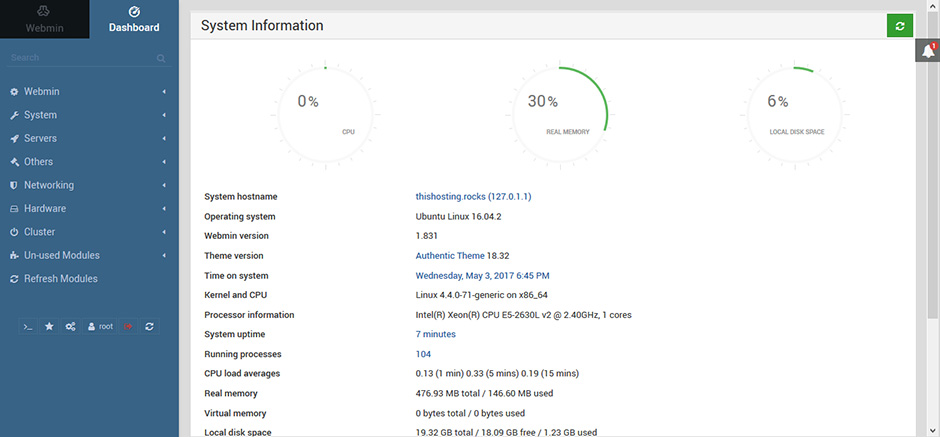

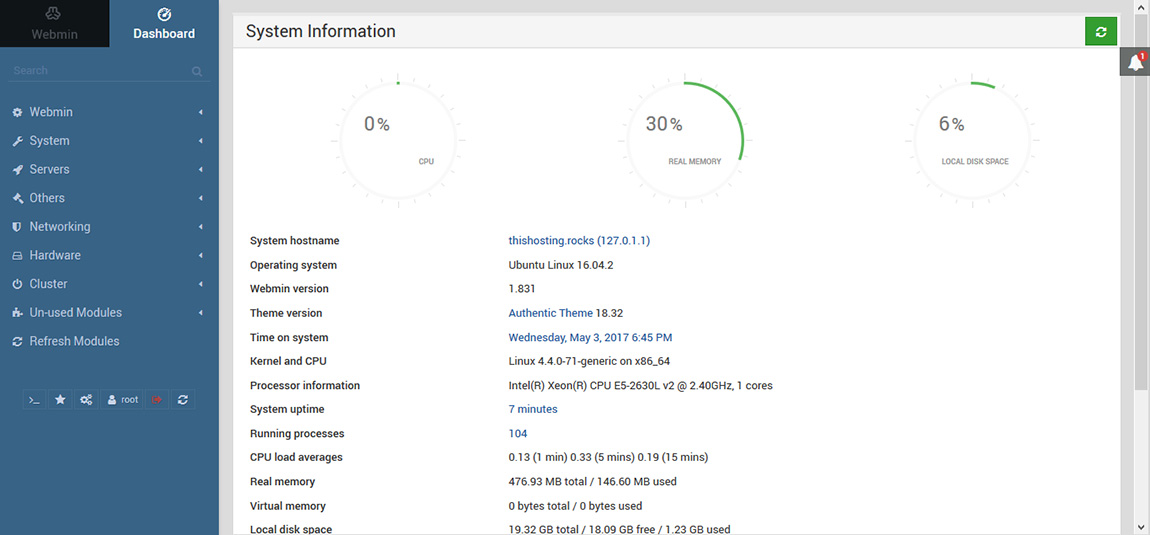
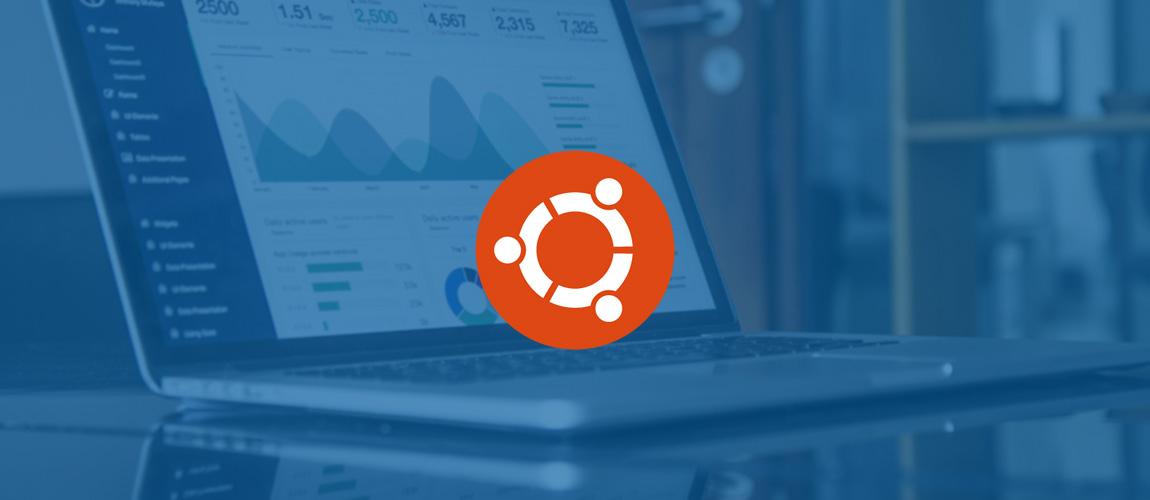
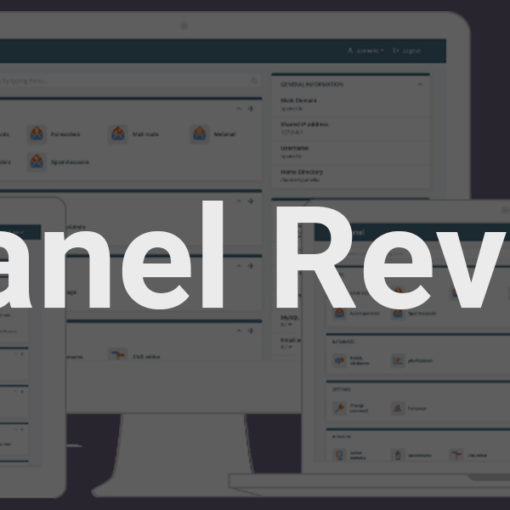
11 thoughts on “How to Install Webmin on Ubuntu”
From some of the reports we’ve received, if you’re having trouble accessing Webmin, check your firewall. You should allow port 10000. Example:
Hi,
Please change repo:
deb http://download.webmin.com/download/repository sarge contrib
it`s not working if there is no https from now on…
There in an issue with installation of Webmin on Ubuntu 20.04
Same. Webmin won’t install on Ubuntu 20.04. It says that it requires python, but python isn’t available in the repos. Python2 is, but Webmin still complains, even after installing python2.
Same here… How to resolve?
Yes, same on server daily build (3/4/20, beta). Installing python 2 doesn’t help, and synaptic suggests LOTS of other dependencies wont get installed.
I install successfully but not with deb packages. Install dependancies and python package for ubuntu 20.04 then dl and extract webmin tar.gz package. it works.
This worked for me, it’s a custom package specifically for Webmin on Ubuntu 20.04, it creates a symlink to Python from Python 3. https://github.com/iliarostovtsev/webmin-virtualmin-ubuntu20-dev
This isn’t correct as there is no symlink for python3 -> python webmin fails to install with this error “The following packages have unmet dependencies:
webmin : Depends: python but it is not going to be installed
E: Unable to correct problems, you have held broken packages.”
Hi, after these steps, i do this ( +-… 🙂 ) :
– wget http://prdownloads.sourceforge.net/webadmin/webmin_1.941_all.deb
(for my environment, i have to do this: –no-check-certificate )
– dpkg -i webmin_1.941_all.deb #give me error´s
– apt –fix-broken install
– dpkg -i webmin_1.941_all.deb
Hope to help someone 😉
Am running Ubuntu 18.04. server. The above instructions worked for me with no problem. Thanks guys. I was hunting for something like this and now I have it. Thanks guys. Will be staying with 18.04 for time being. Server running fine , so I see no need to upgrade to 20.04. Thanks again.