Due to popular demand, here’s another tutorial on how to install your own self-hosted wiki with XWiki on a CentOS 7 server. We’ve already published a tutorial on how to install DokuWiki on Ubuntu, but if you need an alternative to DokuWiki, XWiki is a great choice.
XWiki Info
First and most important: it’s free and open source! Here are some of XWiki’s features:
- a very robust WYSIWYG editor
- a powerful wiki syntax
- strong rights management
- responsive skin
- advanced search
- unique set of applications
- … and many more.
Why use XWiki?
Developed for more than 10 years, XWiki is being used by many high profile companies as:
- Knowledge base
- Collaborative intranet
- Public website
- Business applications
- … or other use cases.
XWiki Requirements
- Java 8 or greater
- A Servlet Container supporting Servlet 3.0.1
- A JDBC 4 Driver for your database
- At least 2 GB RAM (or 1 GB for smaller wikis)
- You can get a 2 GB RAM VPS from Linode for $10. But, it’s unmanaged. If you want a Managed VPS, then check out these providers. If you get a Managed VPS, they will probably install XWiki for you.
We’ll be using a CentOS 7 server for this tutorial.
XWiki Installation Instructions for CentOS 7
Let’s start. Login to your CentOS VPS and before we do anything, update your system with:
yum update
If you don’t have them already installed, install nano and wget:
yum install nano wget
Install Java
XWiki is built and run on Java, so we’ll need to install java. To do so, run the following command:
yum install java
To verify that it’s successfully installed, run:
java -version
Download and install XWiki
Currently, the latest version of XWiki is 8.4.4, but you can update the command if there’s a newer version of XWiki.
To download the XWiki installer, run:
wget http://download.forge.ow2.org/xwiki/xwiki-enterprise-installer-generic-8.4.4-standard.jar
To run the installer, enter the following command:
java -jar xwiki-enterprise-installer-generic-8.4.4-standard.jar
Now, the installer will ask you several questions with a prompt to enter 1 (accept) 2 (quit) 3 (redisplay). Most of the prompts can be answered with 1 (accept). The installer is pretty self-explanatory and easy to understand, so just follow the instructions.
Start XWiki
To start XWiki, you need to navigate to the directory you chose in the previous step:
cd /usr/local/"XWiki Enterprise 8.4.4"
and run the start script:
bash start_xwiki.sh
Wait for the script to do its job and you are done. XWiki is installed and started. It’s that easy.
Now, you can visit XWiki via your domain or server IP on port 8080:
http://server-ip:8080
or
http://example.com:8080
By default, XWiki runs on port 8080, but if you’d like to use port 80, make sure there’s nothing already running on port 80 and start XWiki with the following command:
bash start_xwiki.sh -p 80
Now, you can access XWiki without specifying a port. When you access it, you should see the default XWiki homepage, similar to this:
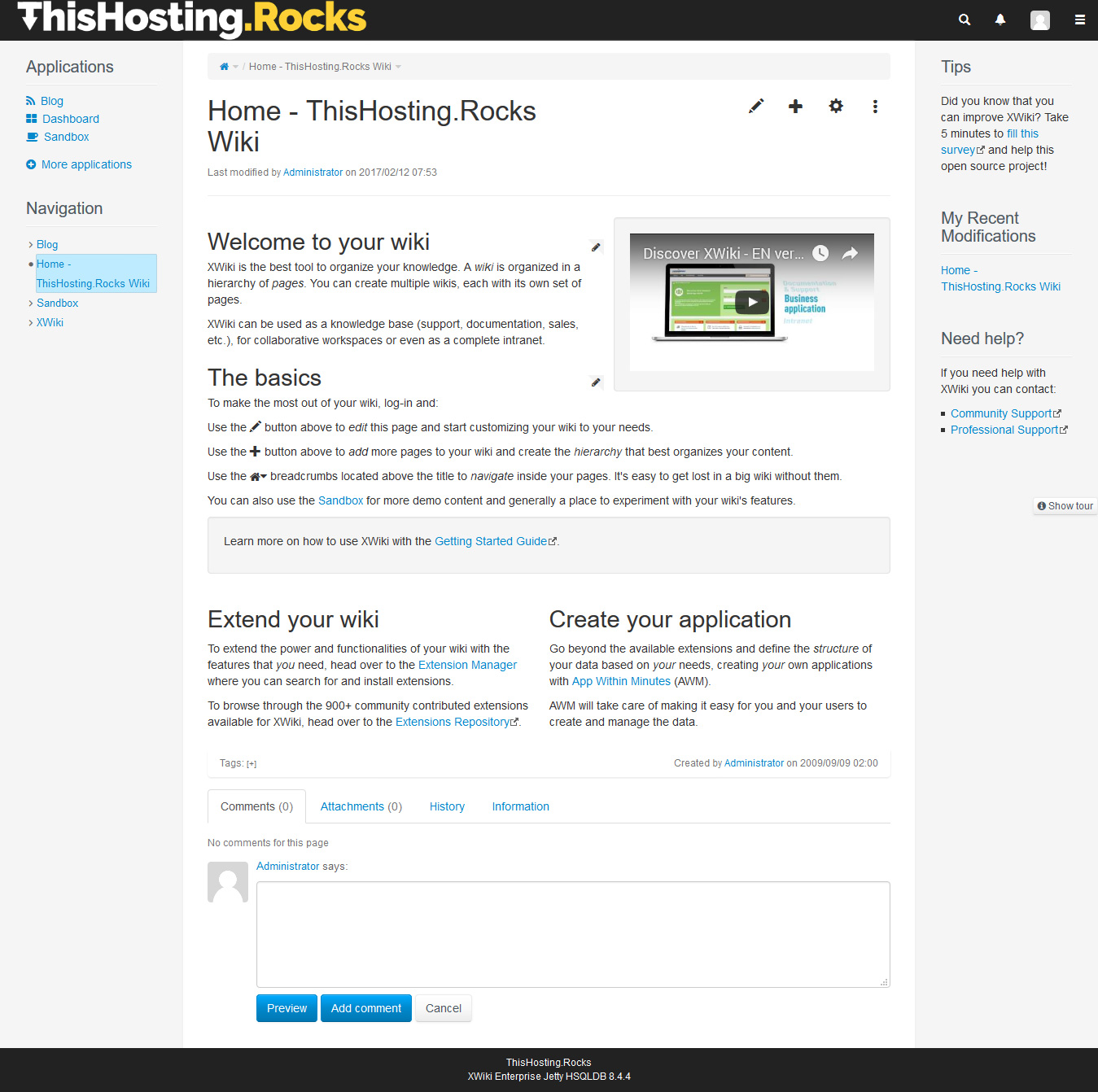
The default XWiki administrator username and password are:
Username: Admin Password: admin
Use them to login and access the admin panel. Have fun editing and using your new wiki!

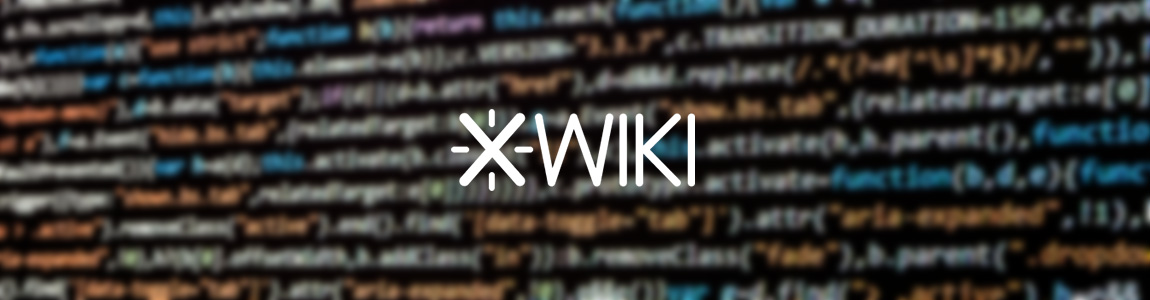

2 thoughts on “How to Build Your Own Wiki with XWiki on CentOS”
Hello. I’m trying this installation setup but cannot open xwiki. I’m on a production server with tomcat 9 already running, with CentOS Linux release 7.6.1810, Java 8, and for xwiki I will use a PostgreSQL remote db. I probably missed some steps ,where to find documentation? Thank you.
xwiki enterprise version has discontinue, can you make a new tutorial for Xwiki Pro 12.3 ?